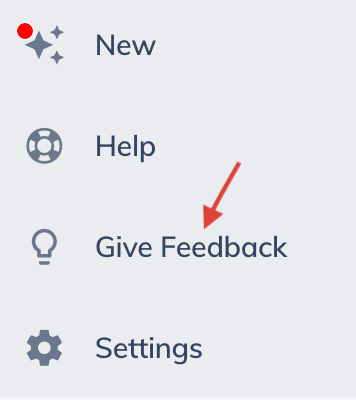new
on demand (One-Way)
Rating Comparisons!
You've been asking for a way to compare ratings for multiple candidates without having to navigate in and out of all the candidate details. Today, we're taking a big step toward solving this problem with our
new
"compare-by-question"
views. Look for more in-app information and links to detailed guides in the coming days. Meanwhile, here's a quick overview. We hope you enjoy this new way to compare candidates. Use the Give Feedback link while logged in to let us know what you think! (As always, you can use our Support Portal if you have questions or run into trouble using this new feature.)What's in the new view
You'll see the selected candidate's combined rating for the on demand interview
and
for each question. You can get more details about ratings for each question, or about ratings for each candidate. Read on below this image to learn how to find the new view!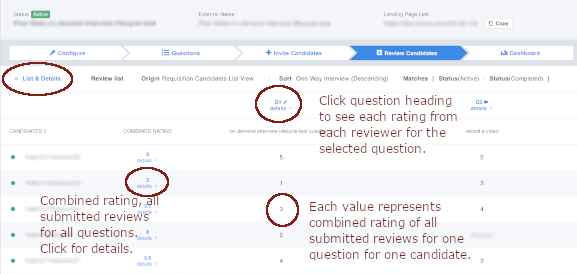
Locate and open the new view
You'll start from the Review Candidates tab in a Requisition. Sort and filter the candidates to create your "working set" or "review set" of candidates.
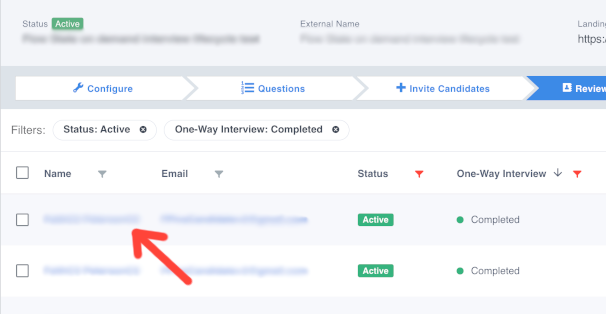
Click on any candidate's name to open the Review List (aka "List & Details" view). You might think of it as the tool for reviewing multiple candidates.
- We've added an information bar at the top that shows you the sort and filter settings that created this set of candidates.
- There's a new "Back to list" link. Click that to go back to the Review Candidates tab with your sort and filter settings still applied.
- Some interviews will offer the new "Compare by question" link. Read on to learn which interviews will have the link!
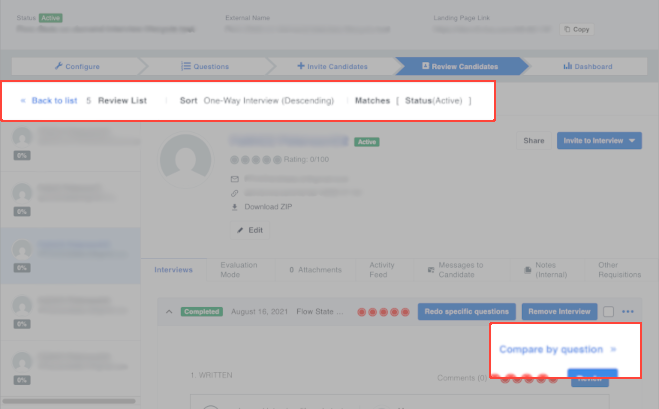
If the candidate you're reviewing has a
completed on demand interview
, when you expand that interview you'll see the Compare by question link.
When you click that link, you'll see that matrixed rating view you saw at the top of this post. It'll include all the candidates in the current working set, or review set. With this view you'll see how all the candidates' ratings compare to each other.
When you're done comparing ratings
Just use the "Back to List & Details" to keep reviewing candidates in the current working (or review) set. From there the "Back to list" link will return you to the Review Candidates tab where you can update the working (review) set or take other actions.
That's it! We hope you enjoy the new views. Remember to let us know what you like or want to see improved about the new views using the Feedback link while you're logged in.